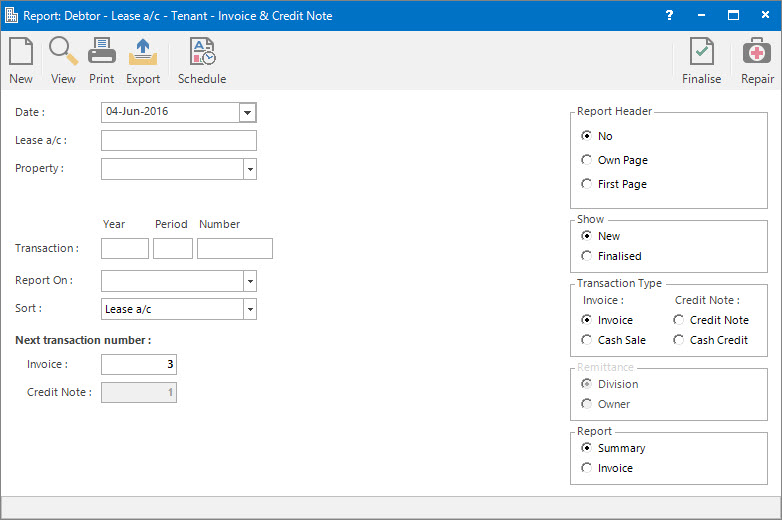
Menu
| Home | > | Reports | > | Reports and Interfaces | > | Tenant Invoice & Credit Note |
Mandatory Prerequisites
Prior to printing Tenant Invoices and Credit Notes, refer to the following Topics:
Screenshot and Field Descriptions
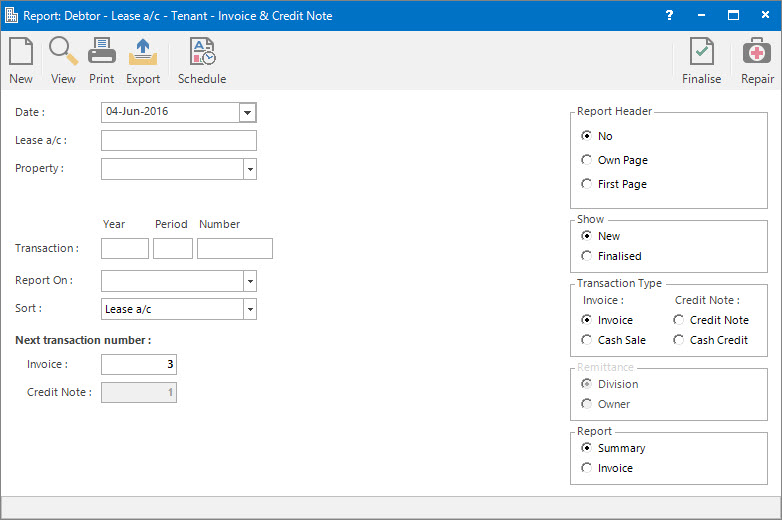
Date: this is the date that will be shown on the Invoice / Credit Note.
When the Show - Finalised option is selected the Date field will be replaced with a Finalised drop down list.
Finalised: this is a drop down list of dates on which invoices / credit notes were finalised, allowing the user to specify which batch to display or reprint.
Lease a/c: this is a selection filter value for the Lease a/c.
Property: this is a drop down list of the Property / Lease entities that the selection can be filtered on. Select a value from the drop down list and the appropriate filter field will be displayed.
Transaction (Year / Period / Number): these fields are for filtering the selection of invoice / credit notes to a particular year, period or individual transaction number.
Report On: this is a drop down list of Property / Lease entities that the report can be grouped by. This is only enabled when the Report - Summary option is selected.
Sort: this is a drop down list of options the report can be sorted by. This is only enabled when the Report - Summary option is selected.
Next transaction number: the Invoice and Credit Note fields display the next number that will be assigned to the transactions within the report when the Finalise button is pressed.
A starting number can be entered into the Invoice or Credit Note next number fields.
Report Options
Report Header: this is the options for displaying the report header on the report. This is only enabled when the Report - Summary option is selected.
Show: this is the option to view / print invoices and credit notes that are:
- New: yet to be finalised (a trial view).
- Finalised: have been finalised and need to be re-printed.
Transaction Type: this is the option to select which transaction type to show in the report.
Remittance: this is the option to display the remittance details entered on the Division or Owner record in the system on the report. This is only enabled when the Report - Summary option is not selected.
Report: this is the option to view / print the Summary report or the formal Invoice / Credit Note report.
How Do I : Print an Invoice / Credit Note Summary report
How Do I : Print a Trial Invoice / Credit Note report
How Do I : Finalise and assign numbers to Invoices / Credit Notes
How Do I : Print (or Re-print) Final Tax Invoice / Credit Notes to send out to Tenants
Printing Tenant Invoices and Credit Notes is associated with the following Topics: